How to Install Vocal Presets in Ableton
How to Install Vocal Presets in Ableton

A step-by-step guide to installing vocal presets in Ableton
Note: This guide walks through the install of our Vocal Preset Pack! Your mileage may vary with other packs!
- Download the Vocal Preset Pack: Find the vocal preset pack you want and download it. This will often be a .zip or .rar file. Save this somewhere you can easily access.
- Extract the Files: Using a program like WinRAR or 7-Zip, right-click on the file you downloaded and select the option to ‘Extract Here’ or ‘Extract files…’. This will unpack the contents of the file into a new folder. Mac users can do this with by double clicking on the file.
- Locate the Vocal Presets: Open the new folder and find the vocal presets. These will usually be in .adg (Ableton Device Group) format, but the format can vary depending on the preset pack.
- Move the Presets to Ableton’s User Library: In Ableton Live, you should add the presets to your User Library to access them easily. You can find the User Library folder by opening Ableton, going to the “Preferences” window (under the “Live” or “Options” menu), and clicking on the “Library” tab. The location of the User Library folder is listed there, and you can also change it if you wish. Copy the preset files to this folder.
Create a new folder in the User Library, name it appropriately (like “Vocal Presets”), and paste the presets there. This step helps keep your library organized.
- Open Ableton: Open Ableton Live. You should now be able to access your new presets from the “User Library” in Ableton’s browser.
- Load the Vocal Preset: To use your new vocal preset, just drag it from the User Library onto a track.
Thanks for reading! If you still need help, check out my Free Vocal Presets for Logic Pro X that will get your vocals sounding amazing in no time!!
Check Out Our Other Articles!