Giving Musicians the Tools to Make Better Music
How to Use Logic Pro X on Windows: A Practical Guide
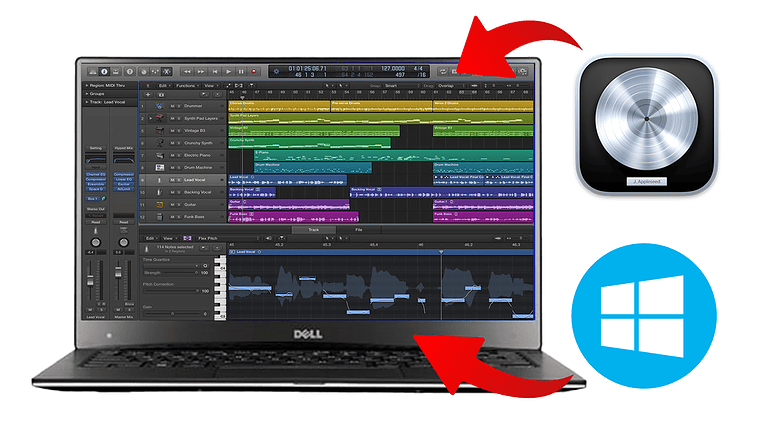
Let’s get something straight here: Logic Pro X is a badass piece of software.
It’s a digital audio workstation (DAW) that’s got more bells and whistles than Santa’s sleigh on Christmas Eve. Musicians, producers, and sound engineers all over the world swear by it.
But there’s one tiny, slightly annoying, detail: it’s designed for macOS and macOS only.
But you, my tech-savvy, rules-be-damned reader, you’re not one to be stopped by mere technicalities. You’re a Windows user, and you want to invite Logic Pro X to your party. Can you? Well, in theory, yes. But it’s like inviting a vegan to a barbecue: technically possible, but it’s going to take some work.
“Logic Pro X is a badass piece of software.” – Mattie
Legality and Potential Risks
So you’re determined to get Logic Pro X running on your Windows machine, come hell or high water. I respect that. But before we roll up our sleeves and start messing with the fabric of the tech universe, let’s talk about the elephant in the room: legality and potential risks.
Running macOS on non-Apple hardware, even in a virtual machine, is a bit of a gray area when it comes to Apple’s licensing agreement. Do it wrong, and you might find yourself on the receiving end of a sternly worded letter from Apple’s lawyers. Plus, the process of getting macOS running on a virtual machine can open you up to potential security risks. So proceed with caution, my daring friend.
Performance Issues
Let’s say you’re okay with bending the rules and living dangerously. There’s another kicker: performance and usability. Running macOS on a Windows machine through a virtual machine can be a bumpy ride.
Logic Pro X is a high-performance application. It’s designed to work seamlessly with the hardware and software of a Mac. When you try to run it on a Windows machine, you’re going to run into performance issues. You might experience lag, crashes, or sound quality issues. But if the gumption is there, then it can be done.
Power-Up
Last but not least, you’re going to need a pretty powerful PC to pull this off. Running a virtual machine requires a significant amount of your computer’s resources. You’re going to need a fast processor, plenty of RAM, and a decent amount of hard drive space.
Trying to run Logic Pro X on Windows isn’t a walk in the park. It’s more like a climb up Mount Everest. It’s possible, but it’s going to take a lot of effort and it’s definitely not for the faint of heart. As someone who has done it, be prepared for a lot of head bashing on the keyboard in frustration. But hey, if you’re determined to do it, more power to you. Just don’t say I didn’t warn you.
Essential Components for Running macOS on Windows
We’ve covered the caveats, but your tech-loving heart is still set on this, isn’t it? Alright, I admire your determination. Let’s roll up our sleeves and get into the technical side of things: setting up a virtual machine.
Virtual Machine: The Holy Grail
So, what exactly is a virtual machine? In the simplest terms, it’s a computer within a computer. It’s like Inception, but for your PC. A virtual machine emulates a computer system so you can run different operating systems on your machine. In this case, we’re trying to run macOS on your Windows PC.
Virtual Machine Options
There are a few options when it comes to virtual machine software, featuring two popular options–VMware and VirtualBox. Both of these have their pros and cons. Here’s a handy little table to help you make your choice:
VM Software | Pros | Cons |
VMware | Easy to use, reliable, and offers great performance. | Not open-source, and the full-featured version isn’t free. |
VirtualBox | It’s free and open-source. Plus, it supports a wide range of operating systems. | It’s a bit more complex to set up and use, and it may not perform as well as VMware. |
Once you’ve chosen your virtual machine software, it’s time to get it set up. This process involves downloading the software, installing it on your PC, and setting up a new virtual machine. It’s a bit like assembling Ikea furniture: it’s not the most fun you’ll ever have, but the sense of accomplishment when you’re done is worth it. For each individual VM, there will be dedicated install guides and instructions. Happy installing.
Setting Up Mac OS
After setting up your virtual machine, the next step is to get macOS running on it. This involves downloading a copy of macOS, installing it on your virtual machine, and going through the initial setup process. Remember, this should be a legally obtained copy of macOS. We’re bending the rules here, not breaking them completely.
Just remember, as we continue this bizarre tech journey, performance issues are expected. Your Windows machine will be running an operating system it wasn’t designed for. Don’t expect a perfectly paved road. At this point we’ve strapped on our off road tires.
Apple Shopping
Your first stop is the Apple App Store. Yes, the very same App Store that you find on iPhones and Macs. This is where you’re going to purchase Logic Pro X. Now, remember, Logic Pro X isn’t cheap, but good things rarely are.
Once you’ve made the purchase, it’s time to download and install it on your macOS virtual machine. This should be as straightforward as installing any app on a Mac.
And if you’ve never used a Mac before, it’s a good opportunity to familiarize yourself with how things work in the Apple ecosystem. It’s different from Windows, but hey, variety is the spice of life, right?
Installing Logic Pro X
Once Logic Pro X is installed, it’s time to open it up and start making some sweet, sweet music. But remember, we’re working in a rather unusual setup here. You might experience some issues, like lag or sound quality problems. This is to be expected. We’re asking Logic Pro X to perform at a party where it doesn’t really know the host.
To mitigate some of these issues, you can play around with the settings in your virtual machine software. Try allocating more resources to the virtual machine or tweaking the audio settings. Remember, it’s all about experimentation. You’re a tech pioneer, charting unexplored territories. Expect a few cases of dysentery on the oregon trail.
Optimize Logic Settings
Once Logic Pro X is installed, it’s time to do a bit of housekeeping. You see, Logic Pro X is designed to run on a Mac, and it’s going to expect certain things. Your job is to make it feel as comfortable as possible in this strange new environment.
Start by allocating as many resources as you can to your virtual machine. The more RAM and CPU power you can spare, the better. Logic Pro X is a beast, and it’s going to need all the power it can get.
Next, dive into the settings in Logic Pro X. Configure your audio settings, adjust your workspace, and set up your MIDI devices. This is your chance to make Logic Pro X feel like home. Make it your own.
I’ve said it before, and I’ll say it again: you might encounter some issues. Remember, we’re doing something pretty crazy here. But don’t let a few hiccups get you down. You’re pushing boundaries and challenging conventions. That’s something to be proud of.
So there you have it. You’ve done the unthinkable. You’ve installed Logic Pro X on a Windows machine. Give yourself a pat on the back, you tech wizard, you. But there are some tips that we’d recommend to change to give yourself the best experience possible.
Tips for Using Logic on Windows
Let’s dive into some tips and tricks to make your life a little easier.
Getting the Most Out of Your VM
First off, let’s talk about your VM settings. Remember, Logic Pro X is a performance-hungry beast. The more resources you can throw at it, the better. Increase the amount of RAM and CPU cores dedicated to your VM. But remember to leave some for your host machine. It’s all about balance.
Next, ensure that your VM is using the best possible settings for audio. This might involve some trial and error, but it’ll be worth it. After all, what good is a DAW if the audio stutters more than a nervous teenager on a first date?
Mastering Logic Pro X
Now, let’s talk about Logic Pro X itself. This DAW is packed with features, and it can be overwhelming. But fear not, I’ve got you covered. Here are a few basic shortcuts to get you started:
- Press “R” to start recording.
- Use “Command + Z” to undo a mistake.
- Press “C” to toggle the cycle region on and off.
- Use “Command + T” to split a region at the playhead.
Remember, the key to mastering any software is practice. So, roll up your sleeves and start experimenting.
Troubleshooting Like a Pro
Of course, not everything will go smoothly. You might encounter a few problems along the way. But remember, every problem is just an opportunity in disguise.
If you’re experiencing performance issues, try reducing the number of running apps in your VM. If you’re having audio problems, play around with the audio settings in Logic Pro X and your VM. And if all else fails, don’t be afraid to ask for help. There’s a whole community of tech wizards out there who’ve got your back.
Exploring Other Landscapes: Alternative DAWs for Windows Users
Of course, Logic Pro X isn’t the only DAW out there. There are several other options that are native to Windows and might save you a lot of hassle. Let’s take a quick look some of the other daws available
DAW | Compatibility | Pros | Cons |
Logic Pro X (via VM) | macOS (run via VM on Windows) | Powerful and feature-rich, great for composing and mixing, extensive library of high-quality virtual instruments and effects. | Requires a VM to run on Windows, which can lead to performance issues. Some features may not work optimally in a VM environment. |
Reaper | Windows, macOS, Linux | Extremely customizable, efficient on system resources, and has a competitive price. | The interface might not be as intuitive for beginners. Some users may find the need for customization overwhelming. |
Studio One | Windows, macOS | Easy-to-use interface, great workflow, and comes with a good set of virtual instruments and effects. | The Artist version lacks some advanced features. The Pro version is relatively expensive. |
Ableton Live | Windows, macOS | Great for live performances, unique session view for composing and improvising, extensive sound library. | The interface may be less traditional and harder to understand for those used to other DAWs. High-quality versions can be expensive. |
FL Studio | Windows, macOS | Excellent for electronic music production, comes with a wide range of plugins, lifetime free updates. | The workflow may not be as intuitive for recording and editing live instruments. Some advanced features are only available in the more expensive editions. |
Remember, each DAW has its own strengths and weaknesses, and the best one for you will depend on your specific needs and workflow preferences.
All of these DAWs are powerful, feature-rich, and designed to run smoothly on Windows (except Logic). They each have their own unique workflows and features, so it’s worth trying them out to see which one fits your style. Plus, you won’t have to deal with the potential headaches of running a VM.
The Final Note
So, there you have it. You’ve journeyed into uncharted territories and come out the other side a tech pioneer. You’ve learned how to run Logic Pro X on a Windows machine, how to optimize it for performance, and how to troubleshoot problems. You’ve even explored some alternative DAWs.
But remember, the DAW is just a tool. It’s what you do with it that matters. So, go out there and create. Push the boundaries. Make music that moves people. And don’t let anyone tell you it can’t be done. Because you, my friend, are living proof that it can.
Thanks for reading! If you still need help, check out my Free Vocal Presets for Logic Pro X that will get your vocals sounding amazing in no time!!
Check Out Our Other Articles!
Mattie
Post Info
Join "5 Beat Friday"
Every week you'll get 5 beats about the production world. Join the over 5,000+ other producers bettering themselves through 5 Beat Friday!