How to Install Vocal Presets in Logic Pro
How to Install Vocal Presets in Logic Pro

A step-by-step guide to installing Vocal Presets in Logic Pro
Note: We used our Vocal Preset Pack as the example for this guide. Your mileage may vary with other packs!
A quick video for the non-readers of the world.ꜛ
Download the Vocal Presets: Start by downloading the vocal presets pack you wish to use. This will usually be a .zip or .rar file. Store this somewhere easily accessible on your Mac.
Unzip the Vocal Presets: Use a program such as The Unarchiver, or even macOS’s built-in Archive Utility, to unzip the file. (The pre-loaded utility worked great for us!)
Locate Logic Pro X’s Preset Folder: Now, you’ll need to navigate to the preset folder for Logic Pro X. Here’s the pathway you need to follow:
- Open a Finder window and click on the ‘Music’ folder.
- Find the ‘Audio Music Apps’ folder. Click on this.
- Within the Library folder, navigate to:
Audio Music Apps-> Patches -> Audio.
This is where Logic Pro X stores its preset files.
Move the Vocal Presets: Copy the .patch files you extracted earlier, and paste them into the ‘Audio’ folder you found in the previous step. It’s easiest to move the whole folder at once!
Launch Logic Pro X: Now, open Logic Pro X and open a project (or start a new one).
Load the Vocal Preset: Create a new track or select an existing one where you want to apply the vocal preset. On the left side of the Logic Pro X interface, you’ll see a menu called ‘User Patches’. In the dropdown list, you should see your newly added presets.
Select the Preset: Click on the vocal preset you wish to use. It will load up onto your track with its pre-set settings.
Thanks for reading! If you still need help, check out my Free Vocal Presets for Logic Pro X that will get your vocals sounding amazing in no time!!
Check Out Our Other Articles!